Giveaway: Set up a Professional Facebook Store
Facebook makes it really easy to get personal with your clients. Think about how easy it is to communicate about new products or promotions that are coming to your store.
As a freelance web designer, I often run into clients that don’t really know much about ecommerce, but more often then not, they do have a lot of fans on their Facebook business or product page. Having that kind of following is the perfect way to boost sales for an online store.
In this short post, I’ll show you how you can set up a professional Facebook store. As a web designer you’ll want to have the ability to customize the look and feel of your store completely, by using your own home brewed html and css.
SolidShops.com is the perfect tool for web designers that want to build unique stores for their clients – on Facebook, mobile devices and on the web – without having to worry about anything technical like backups, secure hosting and payments.
Let’s dive in and get your Facebook store up and running in no time. For those that prefer a video, here’s how we created our Facebook store in a step-by-step video:
What you’ll need
In order to build out a professional Facebook store, you’ll need two things:
- A page on Facebook for your product or business, where you are the admin for. If you don’t have a Facebook page yet, create one for free right now (this should take about 2 minutes).
- You’ll also need an account on SolidShops.com, which is a hosted e-commerce application that will allow you and your clients to populate your store with products, manage orders, change the design and more. Sign up for a free trial account here (this
should only take about 3 minutes and you don’t need a credit card to do so).
Make sure that you open your store to the public, by confirming your registration and by setting your payment preferences. You might also want to add a few products to get your started, but that can be done later as well.
That was the difficult part of setting up a store on Facebook. That’s right, once you have a Facebook fan page (which any business should have already anyway!) there’s not much more to it than hooking up your SolidShops store to your Facebook fan page.
Here’s how you do it
Configure your SolidShops store
Log into your SolidShops store and click on the “Design” tab on top after which you can select “Theme Store”. Since Facebook is only 520 wide, we will use a theme that has been optimized for this width, but if you want you can create your own theme from scratch as well.
I suggest that you first install the “Social” theme for free which you can find in the SolidShops theme store at https://admin.solidshops.com/design/themestore
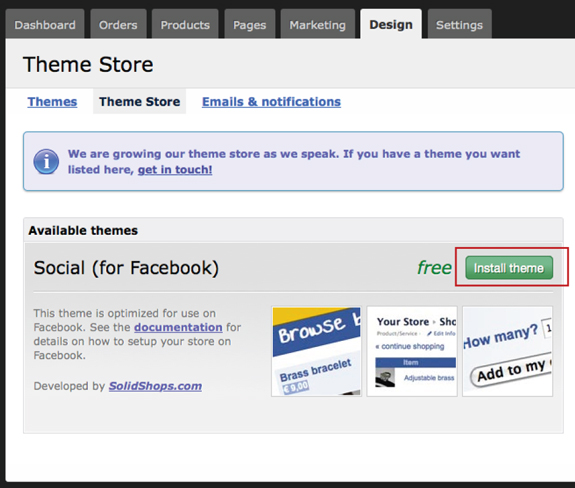
Now that we have a theme to get started with, navigate to the “Marketing” tab in your store and select “Facebook”. If you are not logged into Facebook at this point, do so now.
You will see a list of pages where you are an administrator for on Facebook. Those are the pages where you can add a SolidShops store to.
Select the page(s) you want to link a store to and simply select the theme you want to use on Facebook. We’ll use the theme called “Social”. Save your settings.
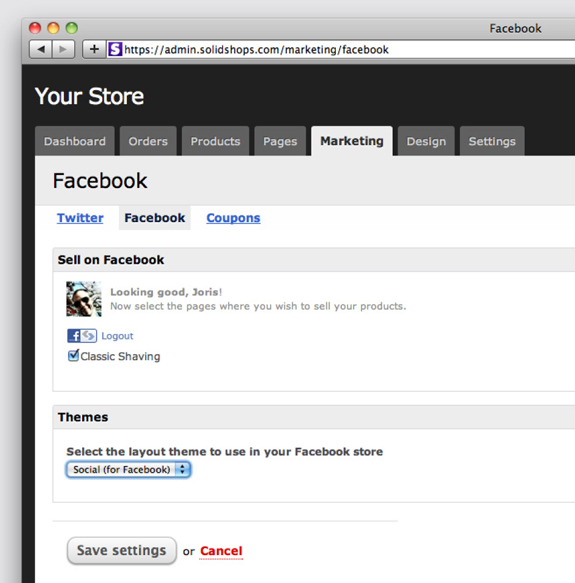
Install the SolidShops application in your Facebook page
The next step is linking your SolidShops store to your Facebook fan page. Go to http://www.facebook.com/apps/application.php?id=135623837880 where you can install the SolidShops application into your Facebook page. Click on the “Add to My Page” on the bottom left side of the screen and select your Facebook page.
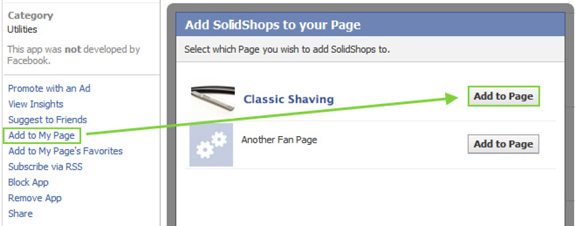
That’s it. From now on you’ll have a new link in your Facebook page where you’ll find your products presented to your clients in any way you like. If you want, you can tweak the design completely to your liking by customizing your theme from within the SolidShops application by using your own html and css.
This is what a finished Facebook store will look like:
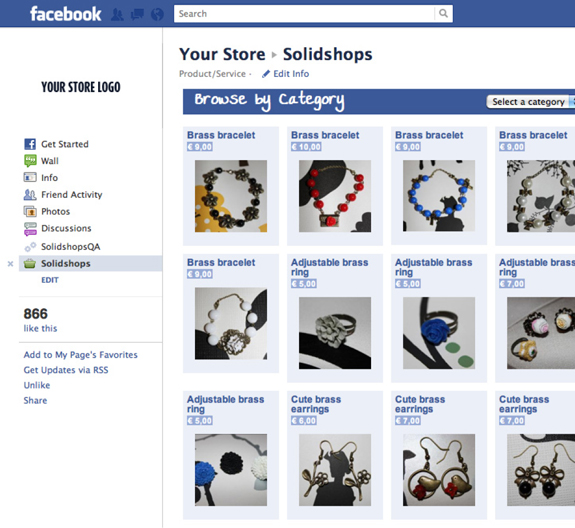
For those that want to rename the link from “SolidShops” to something else like “our webshop”, just click on “Edit Page” in the top right corner of your Facebook fan page. Go to “Apps” and click on “Edit Settings” on the SolidShops app. You can rename your link there.
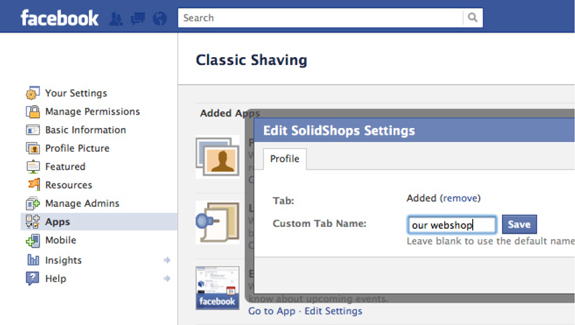
Get a free SolidShops account for six months!
If you’d like a free account on SolidShops (and I’m sure you all do) you can post a short (1 minute max!) video on http://www.facebook.com/solidshops in which you explain why you want a SolidShops account. The first three persons that post a creative video will receive 6 months for free in any of the available pricing plans.
If you don’t like video, you can participate as well by following @thedesignwork on Twitter and by tweeting out this contest. Don’t forget to comment below with a valid email address so that we know you have sent out the tweet in order to participate. This contest closes on October 15, 2011 so be quick.
Do you have something interesting to add? Leave your comments or questions on Twitter @thedesignwork or @solidshops or on Facebook.


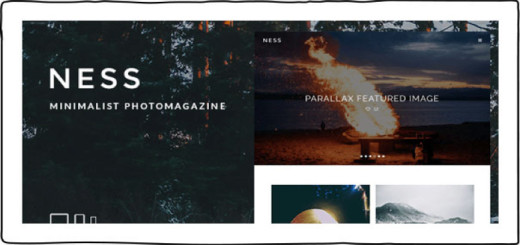


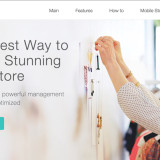

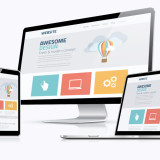

This is great to know! thanks for this tuts! thanks 🙂
you have a great blog here! would you like to make some invite posts on my blog?
Great stuff. this would gonna useful thanks!
Interesting! I wanna try that one!