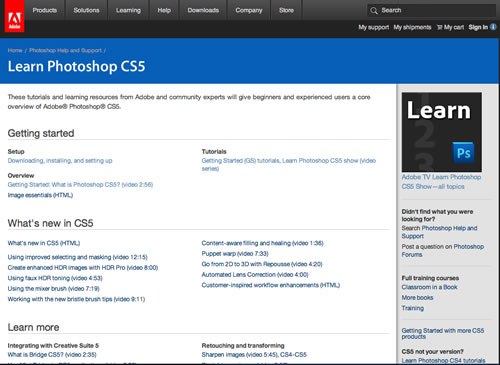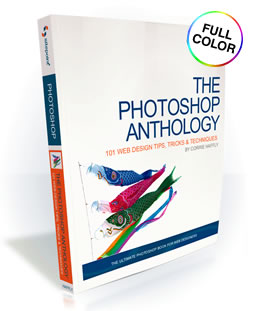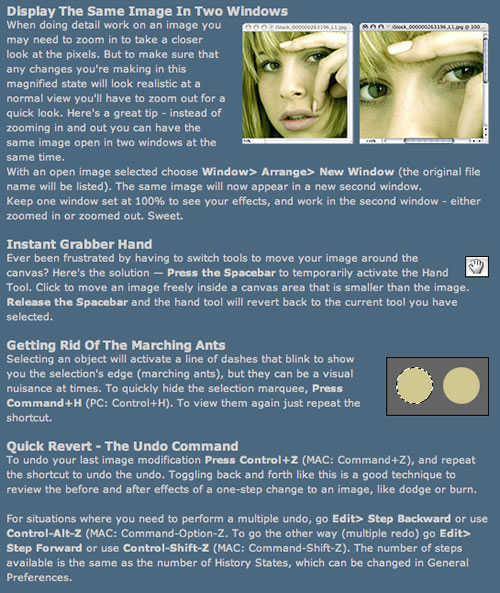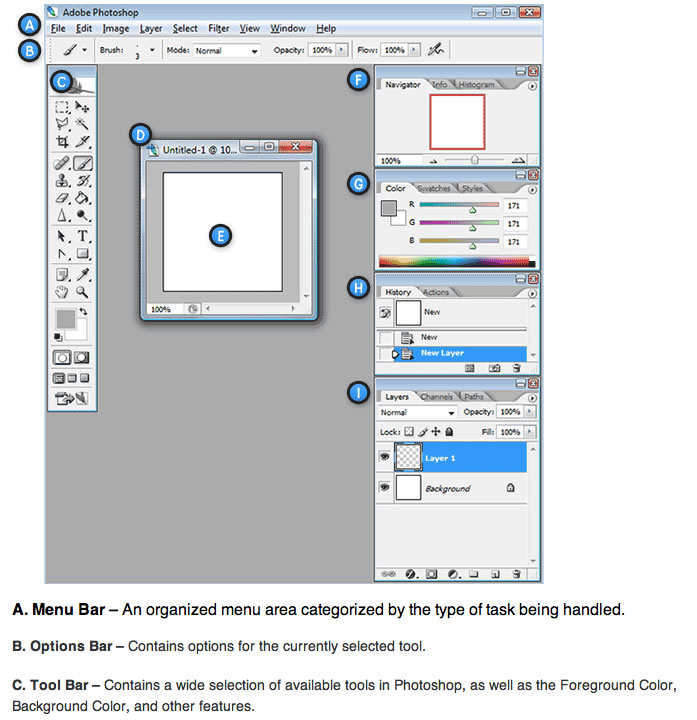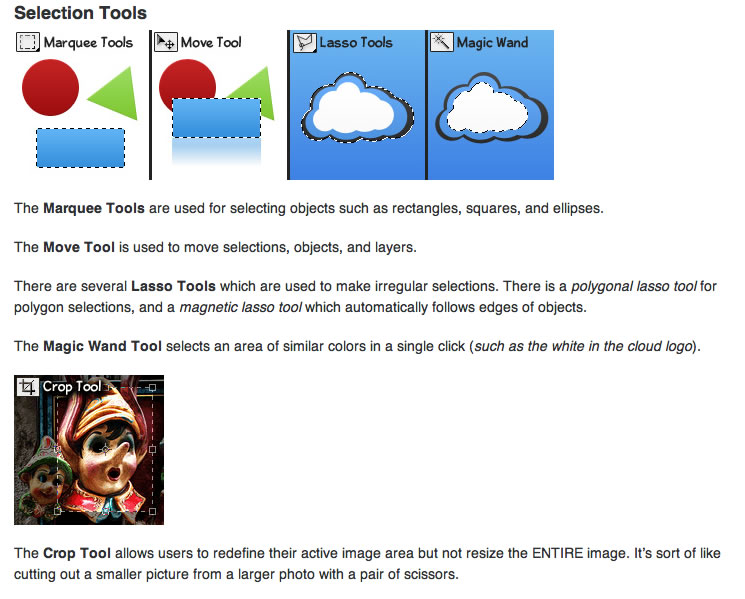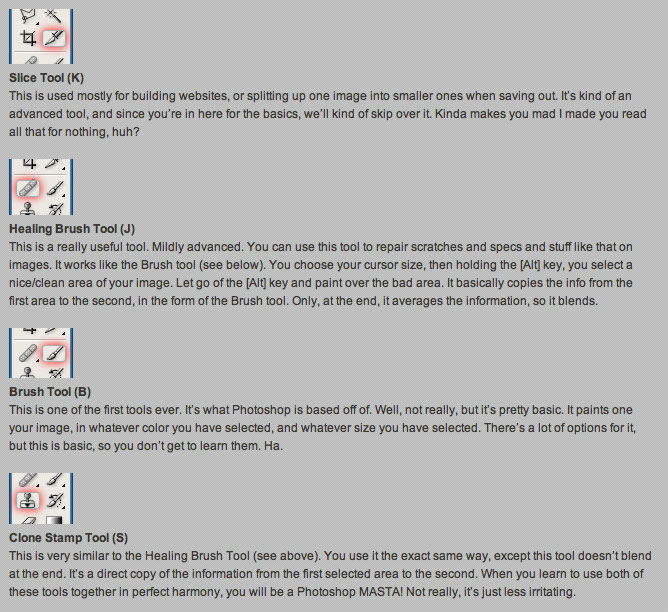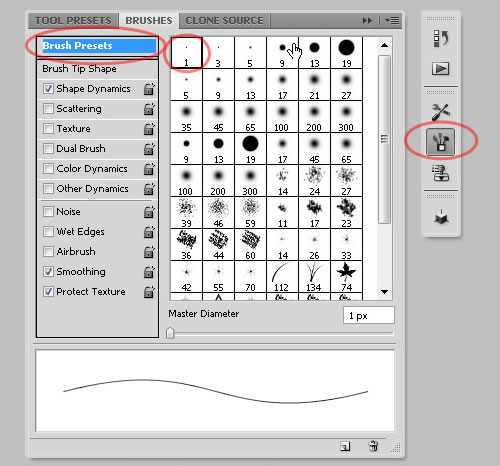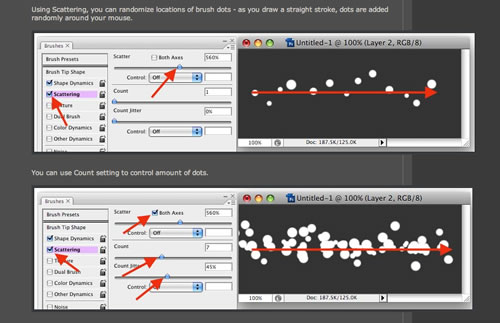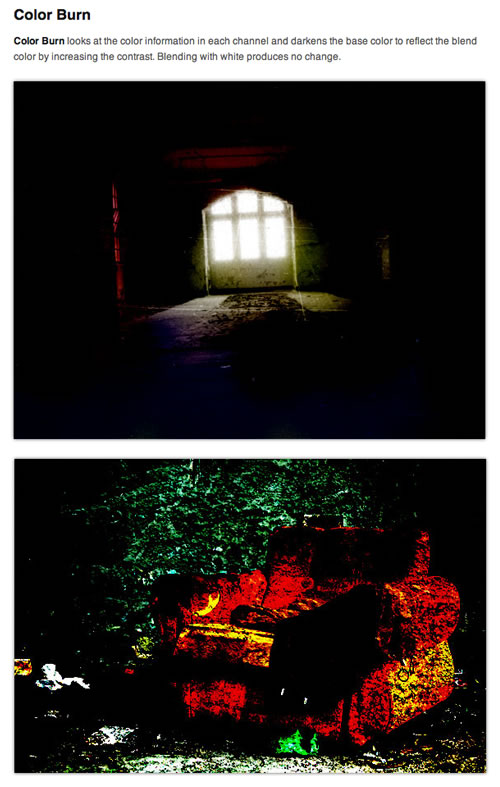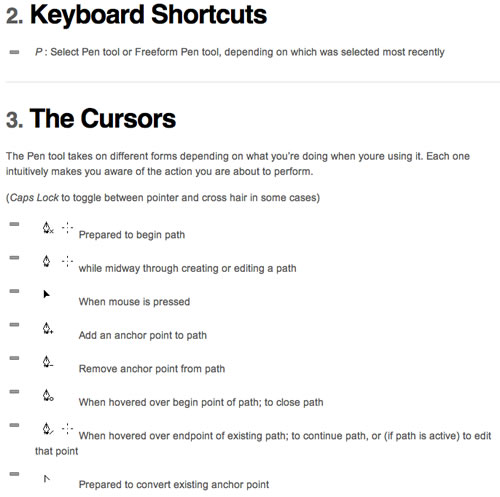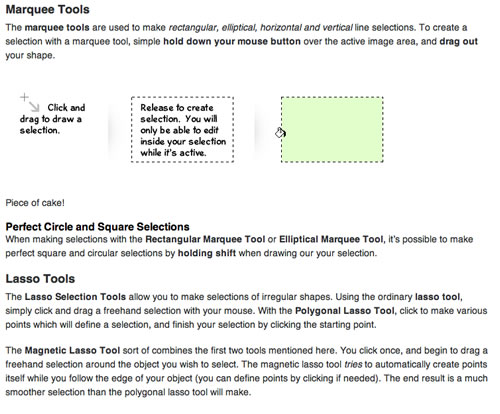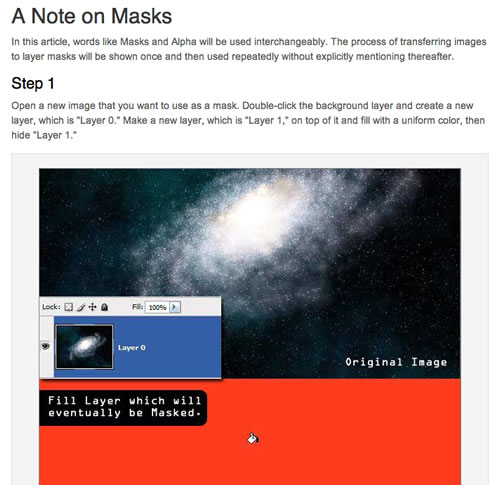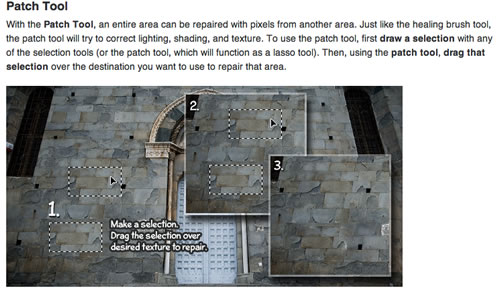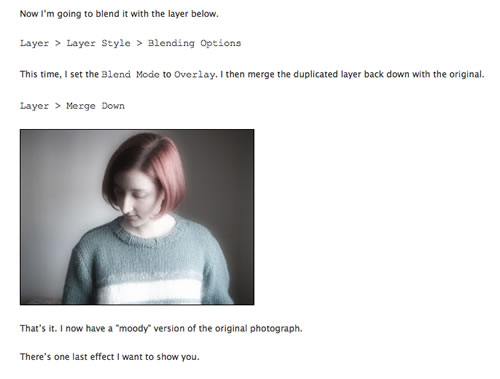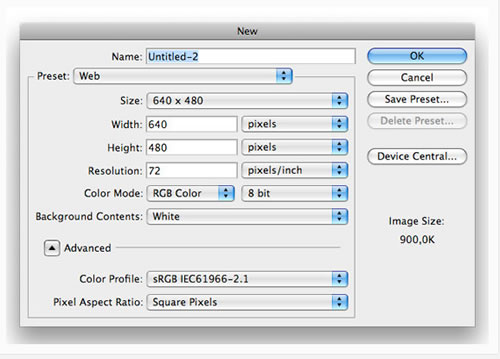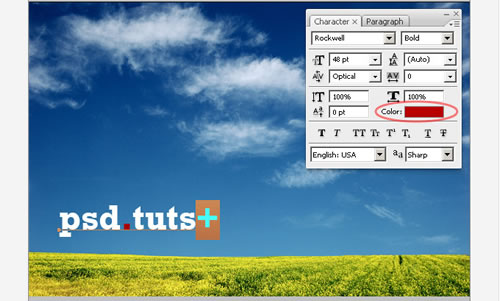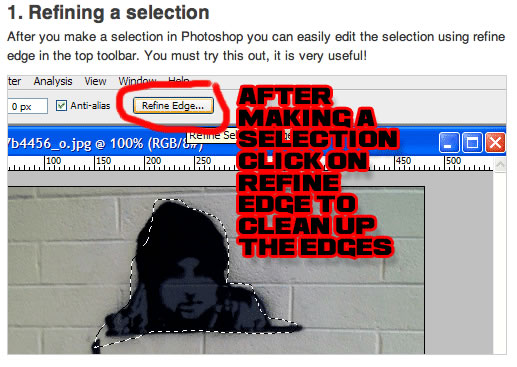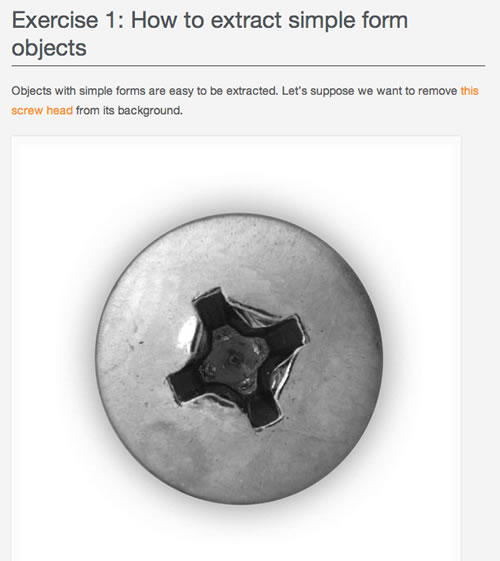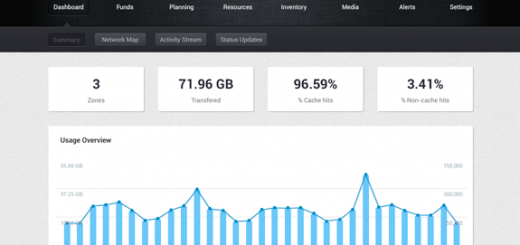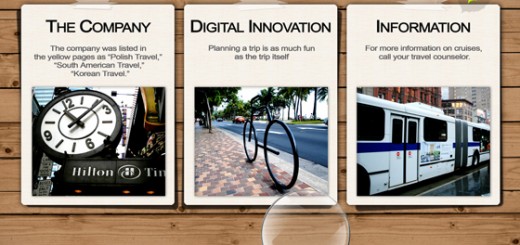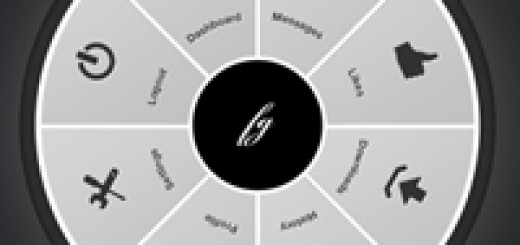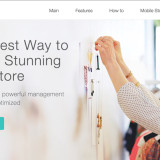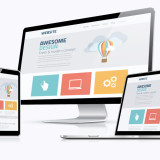20 Must Read Articles For Photoshop Beginners
Learning Adobe Photoshop can be quite a daunting task for many people. Some might even put it on par with learning a different language, mastering stochastic calculus, or, for some of us, walking and chewing bubble gum at the same time. Lucky for us, we live in an information-based world that is driven by curious minds, and therefore finding articles for Photoshop newbies isn’t too difficult, especially thanks to the kind folks who compile a list of “20 Must Read Articles for Photoshop Beginners”.
1 – Adobe has a plethora of information on their site including a setup guide, an overview video on what Photoshop is and video tutorials.
2 – The Photoshop Anthology: 101 Web Design Tips, Tricks & Techniques is a very useful book for anyone who is serious about learning Photoshop. The book is $30, but if you’d like to wet your whistle with an excerpt, you can read the entire first chapter here. It covers a lot of the basics like setting up your workspace, creating documents, layers, and saving files.
3 – This is another extremely useful article on how to set up your Photoshop workspace. It covers helpful tips like how to display the same image in two windows, if you want one window to show the full image with another zoomed in. Shortcut keys, zooming, hiding your palette and how to tile your images for better visibility are just a few of the other helpful topics covered in this article.
4 – One important skill to learn if you’re thinking about becoming a designer is how to “talk the talk”. This means knowing all of the fancy terminology for what each menu and tool bar is called, what purpose they serve and so on. This is a helpful article covering those terms with each menu labeled for easy reference. Though it was written for Adobe CS2, and at the time of this article the current version is Adobe CS5.5, the information is still relevant.
5 – The power of Photoshop is enough to knock out a heavyweight boxer, figuratively speaking, of course. Typically the longest learning curve in Photoshop is learning not just what and where all of the tools are, but what they do as well. Tutorial9 has compiled a list of all the main tools and described what they all do.
6 – Photoshop Lab provides another comprehensive list of tools accompanied by a brief description of what they do. It’s definitely a useful bookmark to have when you’re first beginning your great Photoshop conquest and aren’t fully familiar with what tools do what.
7 – Just as you think you’ve finally mastered the tools of Photoshop, and you know what they all do, then you can begin your expedition in to brushes. This is a great little article that tells you how to get the most out of the brush tool and unlock its full potential. The article covers everything from what the brush tool is and preset functionality, to blending modes and flow.
8 – Another helpful article on brush tools that will help you unlock, “the hidden powers of Photoshop brush tool”. This article helps teach you some of the basics like brush tips and scattering.
9 – If you’re already familiar with some of the basics of blending and are looking to dive into that effect a little more, this article offers a great bit of insight. Covering topics ranging from dissolves and color burns to screening and color dodging, it will help round out your blending skills.
10 – Another useful tool to learn in Photoshop is the pen tool. This article not only teaches you what the pen tool is and does, but offers some tutorials to go along with it for some hands-on learning. They even include an ever so small section on shortcuts for the pen tool as well as what all of the pen tool symbols stand for.
11 – Selection tools are another key element in learning Photoshop. When editing images, the selection tool is what allows you to select certain parts of an image to do things like crop, or cut and move. This article gives in-depth explanations of the selection tools, some tricks for using them, and what they’re capable of.
12 – Another useful article to peruse through and learn about all the nuances of selection techniques is this one. This article not only gives some insight on selection processes and how they work, but it also offers a little tutorial so you can actually see yourself learning and making progress.
13 – One of the most popular uses of Photoshop is for editing, doctoring and retouching photos. This article teaches some of the basics on how to fix any minor blemishes or touch up some imperfections that might be keeping your amazing photo from hanging on the wall in an art gallery.
14 – If doctoring images is one of the main things you were hoping to learn how to do with Photoshop, then this article may come in handy. Written by a photographer, she shares some of her tips and tricks on how to doctor photos and add effects like blurring, changing the mood of the photo by adjusting the color and other such effects.
15 – As with most everything in design, color is everything. So one of the crucial elements of Photoshop that you’ll want to familiarize yourself with early on are color palettes. This article gives a very basic introduction to what they are and how to work with them. It covers everything from opening them, resizing, setting options, etc., and is another helpful one to have bookmarked when you’re still getting used to the overwhelming tools and menus in Photoshop.
16 – Mastering layers is another crucial step to learning Photoshop. In this article you get a brief description of what layers are and how they’re useful, followed by a tutorial on how to create layers. This is an extremely useful part of Photoshop to get familiar with because as you go on you will be dealing with more and more layers. Whether you’re creating a design comp for a web page, touching up a photo, or creating a logo, odds are you’ll be dealing with multiple layers.
17 – Chances are if you’re looking to pursue a career in Photoshop, or just looking to get some decent use out of it, you will need to familiar yourself with how to include text in your images. This article covers the basics of the type tool, how to create text, resize and transform it, formatting and even kerning and tracking. Don’t worry, they even tell you what kerning and tracking means.
18 – Once you’ve gotten familiar with your workspace in Photoshop and you feel like you’ve mastered the terminology and know what all the tools do, you can dive a little further into learning some of the techniques. This article provides the beginning Photoshop user with a few tips and tricks on how to add some basic, but useful, effects to their project.
19 – This article teaches you six different techniques for extracting anything from its background. Being that it’s a tutorial, it’s another good example of step-by-step progress and learning.
20 – This is another extremely helpful article with a list of useful tips for the Photoshop user who is just starting out. All of the tips have to do with doctoring photos and include tips on how to cut a part out of a photo, change lip color, change lighting effects and remove things like red eyes and acne.

Photoshop is not a program that can be learned in an evening, or even a week for that matter. The key to mastering it is to stick with it and to not allow yourself to get frustrated with it. If you’ve been working on a tutorial and have been hung up on one step for a long period of time and begin to realize that you’re getting frustrated, take a break for a while. Walk away, go refill your coffee mug or fan yourself with the refrigerator door. Then, once the hair on the back of your neck has settled, return to the tutorial. More often than not, you’ll figure out the mistake you were making within no time.